Internet speeds have come a long way since the days of dial up but as with everything else in life, we’re always looking for ways to be better and faster. Some just automatically default to buying a faster internet package – which actually may not solve all of your problems. To make sure you’re getting the most out of your current connection, check out these 10 ways to increase your internet speed.
10 Ways to Increase Your Internet Speed

10. The More You Know..
The first way to increase your internet speed is to know what speed you’re getting in the first place. If you’re paying for 100Mbps, then you should be getting it right? If not, talk to your service provider. It could be as simple as running a quick troubleshoot or you may discover it’s time to switch providers. We have all you need to know about testing your internet speed here.
9. Analyze
There are some really sneaky items that can be dragging down your speed without you even knowing. First, analyze your web browser, is it up to date? If so, look at your extensions, tools bars and add-ons. These items are constantly running in the background anytime your browser is running and can be clogging up your speed. I also recommend running a sleek, clutter free platform like Chrome or Firefox.
TIP: You can also block ads to stop them from sucking bandwidth. Learn how here.
8. Be Virus Free
Scan and install good antivirus software. More than just bogging down your PC and possibly stealing information, a virus is also sucking your internet speed. Invest in a solid name antivirus software like Norton, McAfee and Bitdefender.
7. Minimize Interference
Did you know it’s possible to have interference on your home wi-fi? Devices like cordless phones, baby monitors or security cameras can be interfering with your home’s wi-fi. You can avoid this by switching your wi-fi channels on your router. Channels 1, 6 and 11 are the most frequently used because they don’t overlap each other. You may also want to do this if you live in a situation where there are many wi-fi networks in your area ie an apartment complex.
6. Proper Placement of Your Router
First, keep it away from devices that may interfere (see #7) and keep it close to where you stream, work or play on your electronic devices. If you have a large or multilevel home, consider adding a bridge or extender.
Hint: You can turn an old router into an extender with a bit of hacking!
5. Be Selfish!
Don’t let others suck your bandwidth. Stay secure and put your wi-fi signal on lockdown. This begins with using a secure password. Also make sure that you’re running off WPA2 encryption (over WEP) as its rare vulnerability requires attackers to have already have access. You should also enable MAC address filtering which basically allows you to determine which devices to allow based on their MAC address.
4. Quality of Service
Change your router’s Quality of Service (QoS) to prioritize applications that matter most to you. In a nutshell, QoS works to control the traffic priority on networks based on a variety of rules that you supply. For instance, you can supply criteria based on your IP address, MAC address, or your service name.
3. Update, Update, Update
Make sure your firmware and software are always up to date on ALL your devices, include your router. Additionally, make sure your devices are using the latest and fastest networking protocols (below).
2. Equipment Makes The Difference
Just as you considered all of the specs on the purchase of your tablet, PC or cell phone, you should also consider the equipment you purchase for your wi-fi connectivity. If you haven’t, upgrade to latest and best technology like the new FiOS Quantum Gateway router. Today’s routers like the Quantum Gateway offer important features such as:
- Dual Band Technology
This gives you the ability to provide 2 signals for high (5.0 GHz for speed) and low (2.4 GHz for distance) bandwidth segregation. - Impressive Signal Strength and Reach
This particular router can extend up to 325 feet and offers maximum signal strength which allows you to work and play faster no matter where you are in your home. - Latest Wireless Standard (N)
You may not realize that difference devices actually require different wireless standards. The three standards being used today are B, G and N. With B being the slowest, G is faster and goes further but N goest fastest and furthest. A good router can speak all three so that your newer devices (which probably run off N) can go fastest and further. BUT it’s very important to know that if you have an older device it’s probably running off a B network. The problem with this is that even though your router can speak all three, it can only speak ONE AT A TIME. So if you have an old B device connected, then all your devices will be relegated to this speed as well which means slow, slow, slow for everything!
1. Fast Internet, Faster
After all of the above, the truth is you can do everything to get the most out of a 10Mbps connection, but let’s be honest – it’s still only 10Mbps connection and for today’s digital lifestyle it’s simply not enough. The good news is we’re here to help you find which speed is right for your family. One company in particular that can be a huge game changer in your home Wi-Fi setup (it was for us) is Verizon FiOS. You can choose speeds up to 500Mbps and allows us to enjoy it’s many benefits even when we travel.
Hopefully this article gets you pointed in the right direction on making sure you are getting the most from your existing connection. If you feel you need some step by step assistance, check back as we’ll be including detailed how to’s for several of the items we mentioned above!
Even though I am a Verizon #LifeonFiOS Ambassador and I have received product or services for this post, they have not influenced what I’ve said. All opinions and thoughts are 100% honest and mine, all mine.
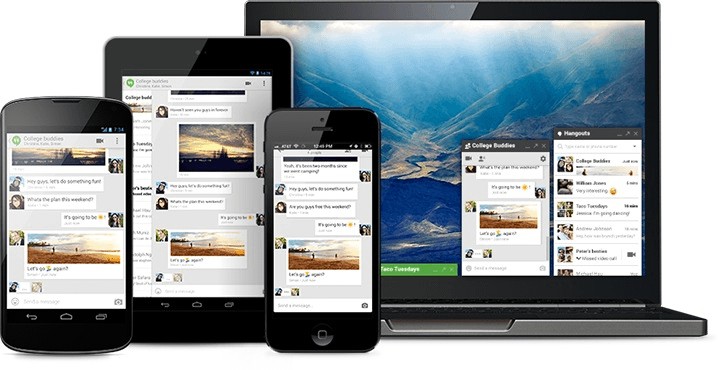
These are so helpful! It’s more than annoying to have a dragging internet!
These are all such great tips! Thanks for sharing!
These are all great tips! The equipment makes a huge difference for sure!
Great tips! We just recently went through some major headaches with internet speed. Turned out that we had been paying for a particular speed for months that we weren’t getting. Turns out our router was dying and thankfully the internet provider sent someone out with a new one at no cost. Definitely check the router first!